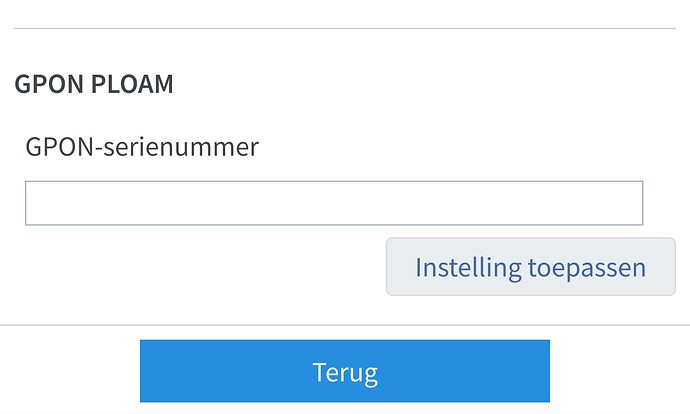Wordt dat een 7.50 update?
Ze gaven alleen aan in de komende update. Ik ga ervan uit dat dit wel de 7.50 zal zijn.
Heb geen tv maar gebruik zelf vaak de INHAUS versies van AVM (op eigen risico). Te vinden via ip-phone-forum.de
De INHAUS 7.39 versies zjn de testversies voor 7.50. Op andere producten was de laatste 7.39 INHAUS namelijk gelijk aan de definitieve 7.50.
Laatste versie is momenteel deze: FRITZ.Box_5590_Fiber-07.39-102730-Inhaus.image
Ik zou zelf die beta versies niet snel gebruiken op spullen die gesupporteerd moeten blijven werken. Verder natuurlijk wel leuk om ‘gratis’ mee te doen aan het experiment van/op FRITZ! Lab | AVM International
Op het duitse forum gelezen dat het iptv en multicast probleem niet is opgelost in de versie 7.39 inhaus voor de 5590. Dat is niet erg hoopvol.
De Fritzshop geeft ook een waarschuwing.
Momenteel wordt iTV niet ondersteund voor de FRTIZ!Box 5590 XGS-PON direct op een glasvezelaansluitpunt van KPN, T-Mobile en Delta. De ondersteuning hiervoor is in ontwikkeling.
De Labor versie 7.39 is nu beschikbaar bij AVM
Is er al iemand die de 7.39 heeft geïnstalleerd? Ik heb vandaag belangrijk online gesprek . Dus ik durf het nog niet aan.
Nee helaas. Mijn huidige firmware is kneiterstabiel. Ik heb alleen internet, dus ook geen tv problemen (NLZiet werkt prima).
Dit zijn de veranderingen.
New features:
- Talking caller ID ñ FRITZ!Fon learns to speak: New features for FRITZ!Fon
- WireGuard support for simple setup of VPN connections
- Mesh Wi-Fi ñ more performance for the FRITZ!Box as a Mesh Repeater
- More operating convenience in the FRITZ!Box user interface
- Smart Home Scenes ñ create the perfect mood for every occasion
- Smart Home Routines - for customizable automations in the Smart Home
New features and improvements in FRITZ!OS†7.39
Internet:
- NEW Support for WireGuard VPN connections <more [2]>
- NEW IP revocation list for incoming packets
- NEW Direct connection to MyFRITZ!Net via USP (TR-369) for direct transmission of parameters - first the display of the connection status, then line parameters, and also the performance of updates on MyFRITZ!Net
- Improved Additional FRITZ!Box products in the Mesh are automatically registered with the MyFRITZ! account of the Mesh Master
- Improved After restart, the FRITZ!Box updates its IP address at MyFRITZ! immediately (DynDNS update)
- Improved IPv4 VPN connections can be tunneld using IPv6 to reach FRITZ!Box products on DS-Lite lines, for example (IPv6 tunnel for IPv4, IPv4-in-IPv6)
- Improved In the user interface, an image now illustrates the different types of VPN connections
- Improved The IPv6 Interface Identifier used on the WAN port is chosen at random
- Improved When internet access to storage media via FTP/FTPS is enabled, the randomly preselected port number is displayed
- Improved IPv6 on the FRITZ!Box enabled by default for all internet connections
- Improved Support for IPv6 during prioritization of network applications and prioritization of a home network device
- Improved No publication of the IPv4 addresses for MyFRITZ!Net on Dual Stack connections with carrier-grade NAT; resolution of MyFRITZ! address always to IPv6 address
- Improved Increased download speed for guest access
- Improved Improved performance of WireGuard VPN connections through software and hardware acceleration
- Improved Improved tips and error messages on sharing ports on PCP connections
- Change Table converted to display connection data in a generally valid format
- Change Predefined selection of DynDNS providers replaced by a general settings option
- Change When creating port sharings, the “Emule” application is no longer listed
- Change When the DNS server of the internet provider (or the listed DNS server) is interrupted, the FRITZ!Box automatically switches to the public DNS server
Fiber:
- NEW Wizard for initial setup of fiber and internet connection
- Improved Interoperability to several OLTs optimized
- Improved Software activation for SFP implemented
- Fixed Display of XGS-PON SFP connector type in user interface corrected
Wi-Fi:
- Improved Channel selection using the auto channel function is repeated when target channel is blocked by radar
- Improved Data rates increased when exchanging data with certain wireless devices
- Improved In the diagram “Load on the Current Wi-Fi Channel”, overlay with message text even when VHT160 mode is enabled
- Improved Optimized automatic channel selection when checking for prioritized use in the 5-GHz Wi-Fi network
- Improved The legend below the “Allocation of Wi-Fi Channels” diagram on the “Wi-Fi / Wi-Fi Channels” page is now displayed in a single line
- Improved When encryption on the Mesh Master is changed to “non-encrypted”, activation of the 5-GHz Wi-Fi network is ensured and wireless devices are correctly deregistered if necessary
- Improved Better behavior in cases of radar and radio interference
- Improved Display for tri-band connections on the “Overview” page
- Improved New message in “System / Event Log” if a new session key was negotiated (connections according to WPA3/SAE standard)
- Change The pages “Wi-Fi / Wi-Fi Network”, “Wi-Fi / Wi-Fi Channel”, and “Wi-Fi / Security” have a new structure
Mesh:
- Improved Changed country and language settings of the Mesh Master are automatically transmitted to the Mesh Repeater
- Improved Display of home network connections on the “Mesh” page of the user interface responds more quickly to changes
- Improved New message in “System / Event Log” when FRITZ!OS removes a network loop
- Improved The user interface of newly connected home network devices can be called up more quickly via the link in the “Mesh” diagram
Telephony:
- NEW Call diversions and call blocks can be applied to callers that are “Not in telephone book” (allowlist)
- Improved Call diversions and call blocks for incoming calls now can be restricted to a single own telephone number
- Improved Display of configured call diversions revised
- Improved Option for forwarding calls during the ringing phase (partial rerouting) added under “Other Provider”
- Improved Support for photos for online contacts from Apple, Telekom, and CardDAV providers
- Improved Optimization for integration of a telephone book into Mesh
- Improved Online contacts from web.de, gmx.de and 1&1 converted to CardDAV
- Improved Option for forwarding calls during the ringing phase (partial rerouting) added (among others, for SIP trunks and “Other Provider”)
DECT/FRITZ!Fon:
- NEW Talking caller ID for calls, alarm, and appointments <more [1]>
- NEW Appointment calendar in FRITZ!Fon
- Improved Convenient control of DECT headsets that are GAP or CAT-iq 2.x-compliant
- Improved Higher/optimal resolution of images from Google online contacts
- Improved Quick dial for number keys 2 to 9 can be set up directly on the FRITZ!Fon by pressing and holding the number
- Change Missed calls older than 28 days are not indicated on FRITZ!Fon
Apps:
- NEW Prioritizations of home network devices can be enabled in the MyFRITZ!App
Home Network:
- Improved Page “Details” for network devices was reworked
- Improved FRITZ!Powerline devices can be restarted in the “Device Details” of the FRITZ!Box user interface under “Home Network / Network” or registered by clicking a button
- Improved More flexibility when assigning your own device names in the home network for display in the user interface
- Improved Own network device highlighted in the overviews of the user interface
- Improved LLDP switches added to the “Mesh Overview”
- Improved Icon for prioritized network devices was updated
Smart Home:
- NEW Create and enable/disable routines (if-this-then-that statements) <more [5]>
- NEW Template for radiator controls expanded with addition of comfort temperature and cool-down temperature as well as antifreeze and boost functions
- NEW Selection of an additional display with temperature and humidity profiles on the FRITZ!DECT†440
- NEW Scenarios can be set up and applied <more [5]>
- NEW Natural lighting seqeuences for groups and templates with FRITZ!DECT 500
- NEW Comfort functions added to the templates (switch Wi-Fi access, switch Wi-Fi guest access, start telephone call, switch answering machine, send push mail, open URL)
- NEW Support for external window sensors for open window detection
- Improved Sunrise/sunset schedule
- Improved The function “Adaptive heating start” can be disabled for radiator controls (Firmware 5.00 for FRITZ!DECT 301 required)
- Change Menu “Smart Home” subdivided into “Devices & Groups”, “Automation” and “Operation”
System:
- Improved “Forgot Password” push service email now contains details on device that requested that mail
- Improved Overview of status and progress during initial configuration in the user interface
- Improved User interaction when logging in to the user interface was reworked
- Change Changed operating concept for changing settings
- Change Copyright notice in legal notice was updated
- Change Revised layout of the FRITZ!Box user interface <more [4]>
- Change Switching between “Advanced view” and “Standard view” no longer necessary: now advanced settings are always available
- Change “Help & Info” at the end of the menu area summarizes helpful information on the FRITZ!Box
- Change Expanded keyword search in the menu under “Help and Info”; display of results in the Help
- Change New contents under “Help and Info > Get to Know the Functions”
[1] Talking caller ID ñ FRITZ!Fon learns to speak: New features for FRITZ!Fon
Voice announcements (text to speech)
The new Talking caller ID feature announces the name of the caller
(if listed in your contacts) or the location the call is coming from.
It’s available for incoming calls, but voice announcements can also be
selected for alarms and appointments.
When you get a call, instead of a ring tone the caller’s name is announced
if their telephone number is in your contacts. If there is no telephone
book entry, the location from which the call is coming is announced,
depending on the country.
You’ll need to have an active MyFRITZ! account.
The feature can be activated under “Telephony / Telephony Devices” in
the user interface. Select the FRITZ!Fon you want to edit and then switch
to the “Ring tones” tab. There, for the assigned phone numbers or for other
external calls, select “Voice ring tones” at the end of the offered list.
Alternatively, you can also switch voice announcements on and off directly
in the FRITZ!Fon menu under “Settings” > “Audio”.
You can carry out additional settings under
“Settings for caller announcements / voice ring tones”.
For alarms and appointments you can select voice announcements directly
on the FRITZ!Fon.
Appointment calendar
With the new calendar, you can now set up appointments in the FRITZ!Fon
and create a reminder for them. You can also be reminded of the appointment
by voice announcement.
The new features are available for FRITZ!Fon M2, C4, C5 and C6 with the
latest handset firmware.
[2] WireGuard support for simple setup of VPN connections
General remarks
WireGuard(R) is a modern and easy to understand VPN solution that aims to be faster,
simpler and leaner than IPSec. In contrast to IPSec and OpenVPN, it uses a reduced
number of (state-of-the-art) cryptography methods.
WireGuard(R) is usually easier to configure than other solutions and impresses
with its fast connection setup.
For most operating systems, there are apps/programs from WireGuard(R) themselves
for connecting single devices to a network via VPN.
WireGuard is a registered trademark of Jason A. Donenfeld (https://www.wireguard.com)
WireGuard is not compatible with other VPN protocols. Connections to IPSec or
OpenVPN peers (as well as to FRITZ!Box products configured in this way) are
therefore not possible.
Like other VPN methods, WireGuard works on layer 3 of the OSI layer model and
generally supports IPv4 and IPv6. The concept is based on peer-to-peer architecture.
The VPN connection is made possible by the exchange of public keys between the
remote sites, with the help of which IP packets are encapsulated in UDP and sent
in encrypted form.
Essentially, you configure a WireGuard interface with your own private key and
the remote sites’ public keys to be used and then send packets over it ñ and
of course you must have done the same thing on the remote site.
WireGuard itself does not contain any mechanisms for key distribution, an often
criticized and “complicated” point about IPSec. Both parties therefore require
the public keys of the respective remote site and can then “simply” send encrypted
packets via the correspondingly set up interface.
The concept for the FRITZ!Box, however, is that both key pairs can be generated
on the FRITZ!Box for setting up a connection and all the necessary dial-in data
(private and public key of the person dialing in, public key of the FRITZ!Box,
address, algorithms…) can be imported on the client side via a file or QR code,
e.g. in the WireGuard App. For different connections, even for the same device,
a new private key is then generated for the connection each time. Do not let
the QR code or configuration file fall into the hands of unauthorized persons,
as they may otherwise be able to use the configured VPN connection.
There are no plans to allow both conventional (IPSec) and WireGuard dial-in
to a FRITZ!Box user. A WireGuard configuration is assigned to a device,
not to a user. This means there is also no user assignment or user-related
authentication for WireGuard connections.
Hardware-assisted encryption/decryption is currently not supported for WireGuard.
For your FRITZ!Box to be accessible via WireGuard VPN, you need a MyFRITZ! address
your (you’ll need to register your FRITZ!Box with MyFRITZ!Net) ñ or a third-party
DynDNS address for your FRITZ!Box.
WireGuard connections for single devices
To connect a single device via WireGuard VPN (roughly comparable to the well-known
“user dial-in” via IPSec VPN), you need the corresponding WireGuard app or the
WireGuard program for the respective operating system (until WireGuard is potentially
also offered with on-board operating system resources). In the simplest and most
obvious case, you configure the WireGuard connection on the FRITZ!Box, take a
picture of the generated QR code with the WireGuard app (or import the generated file)
ñ and the WireGuard VPN setup is done.
Set up guide
Internet > Permit Access > VPN > Add VPN Connection
ï “Configure a WireGuard connection for a laptop/PC” => Generates a file to import.
ï “Configure a WireGuard connection for a smartphone” => Generates a QR code to photograph
Please note that the connection configuration ñ QR code or configuration file - is
not permanently stored on the FRITZ!Box (for security reasons). It’s therefore best
to set up the connection completely immediately. Of course, a new
WireGuard VPN connectioncan be generated at any time.
Do not let the QR code or configuration file fall into the hands of unauthorized
persons, as they may otherwise be able to use the configured VPN connection.
[4] More operating convenience in the FRITZ!Box user interface
The FRITZ!Box user interface gets a refresh for the Lab start.
Particularly noticeable here is the separation of the menu from the left edge
of the screen and the width of the displayed pages have been trimmed for better
readability. This has a positive effect on the display on particularly large
screens and high resolutions for tables and texts, while at the same time
improving smartphone and tablet display. The redesign is based on a new style
guide that facilitates the integration of innovative operating concepts.
[5] Automation
Scenes ñ create the perfect mood for every occasion
With scenes you can simultaneously perform different actions in the Smart Home.
For example, with the “Coming Home” scene, all radiator controls can be set to
the comfort temperature at the touch of a button, and your LED lights and smart
plugs, the Wi-Fi and/or guest Wi-Fi, and the answering machine can all be switched
on at the same time.
The two scenes “Coming Home” and “Leaving Home” are preset and can be used directly.
The two preset scenes consist of automatically generated templates that can be
subsequently turned on and off as required.
With a scene you create yourself, multiple devices can be combined and controlled.
Templates that have already been created can be added and deleted on an individual
basis.
Furthermore, individual templates can be created as a simple scene. Settings for
devices and/or device groups can be saved and reused with templates.
Scenes can be used with the FRITZ!Box, a FRITZ!Fon, the FRITZ!App Smart Home or the
FRITZ!DECT 440.
Routines - for customizable automations in the Smart Home
Routines enable devices, scenes and templates to be automatically activated by a
trigger-action shortcut.
The shortcut consists of a trigger and a condition that must be met for an action
to be performed.
In the Configuration Wizard, you can define a device as a trigger, then specify the
change in state or an event (condition). Finally, a previously created scene or
template (action) is selected, which is activated when the condition is met.
For example, if the humidity measured by the FRITZ!DECT†440 reaches a certain level,
the previously configured scene “Ventilation” with a FRITZ!DECT†200 smart plug with
a connected humidifier is applied.
III. Additional Feedback on FRITZ!OS
In addition to direct feedback in our lab area FRITZ! Lab | AVM International, there are three additional feedback functions in the user interface which provide information. We have automated the processing of feedback supplied by these functions.
- Wi-Fi feedback via “Wi-Fi / Wi-Fi Network”: Feedback icon after the clients
- VoIP feedback via “Telephony / Telephone Numbers / Voice Transmission”, “Other” column: Feedback icon after each call
Moraal van de gedachte is, ga niet updaten tenzij het echt moet.
Zeker niet wanneer er iets aan of vanaf hangt.
Ik ben meer van de groep: Updaten wanneer het kan, ook als er dingen aan of vanaf hangen. Eventuele problemen zijn vervelend, maar zijn vaak wel op te lossen (en soms is daar een herinstallatie voor nodig, maar tsja…). Voornamelijk omdat ik graag mee doe met security fixes, maar voornamelijk vanwege nieuwe features die vaak worden toegevoegd.
Toch zou ik dan wel even wachten tot na belangrijke gesprekken, zodat ik de tijd heb om eventuele issues op te lossen.
Bij pfSense en mijn Home Assistant software die ik thuis draai update ik direct, maar dan moet ik soms ook nog wel eens aan de achterkant dingen fixen. Maakt het ook wel weer leuk om die puzzeltjes op te lossen… ik wordt toch wel elke keer blij als ik een nieuwe firmware beschikbaar zie staan voor de FRITZ!Box. ![]()
Eensch waarbij ik zelf in de research gedachte zit en zeker niet werkende (firmware) zaken die - voor mij - prima werken (onnodig) ga proberen te verbeteren.
Of je wel of niet update wordt idd bepaald in welke (gedachte)stroming iemand zit.
Zelf ben ik niet zo gevoelig voor door mij ongevraagde features die elders iets zou moeten ver(k)lokken. Sterker, ik kan mij irriteren als dingen ineens op een andere plaats staan, laat staan anders gaan functioneren en ik dan allerlei procedures moet gaan herzien.
Wanneer ik een zg veiligheidsupate moet doen die mijn technische mogelijkheden gaat beperken, ga ik die zeker niet uitvoeren.
Leuk voorbeeld is hier een serie wat oudere Fritzboxen waar ik nog steeds heerlijk op de commandline kan experimenteren. Of andere apparatuur die update mijn root-access gaat blokkeren.
Voorts zijn er de geadviseerde “(veiligheids)updates” die voorkomen uit oriëntatie omdat iets/iemand vindt dat dit vanuit hun zichtpunt zou moeten (gebeuren). De(ze) discussie is ingewikkeld omdat er over (wiens) “veiligheid” (en voor wie) niet valt te praten.
Nadenken is wmb op zijn plaats en afwegen wat of/en waarom een update in een gegeven situatie op zijn plaats is. Het vervelende is steeds vaker dat die afweging niet mogelijk is omdat informatie inhoudelijk afwezig is omdat men niet wil/kan/mag vertellen wat er precies wordt bijgewerkt.
Ik ben met de meeste dingen ook wel van het updaten. Maar om nou beta firmware op je hoofdrouter te zetten? ![]()
Ik had contact met AVM over een ander ding en ik heb een 5490
Toen ik vertelde dat ik nog even de kat uit boom kijk met de 5590 kreeg ik te horen dat er een PLUS aan kwam die eerst de problemen op lost.
Geen nieuwe dingen, gewoon alleen reparaties.
Dat heb ik wel vaker mee gemaakt.
Ik heb er ook wel Alfa software in gehad, die ze bij AVM Inhouse noemen.
Volg dan wel dagelijks de ervaringen van anderen die ook testen.
Ben met @voorstad eens, dat het ook een risico is.
Heb er ook steeds minder trek in.
Het update systeem van AVM is best wel uniek.
Ze kennen minimaal 5 stromen van updates.
In mijn beleving, is het op dit moment een beetje chaotisch.
Letop: Het veld om het GPON ID in te vullen is niet meer aanwezig in deze Labor.
Eens kijken hoe zich dit ontwikkeld en of er nu regelmatige updates komen. Als de 3e update komt, dan zou er wel eens heel actief aan gewerkt kunnen worden.
Kijk bijvoorbeeld naar de 4060, 2x een Labor Update, daarna niets meer.
4G/LTE/Stick-fallback werkt nog steeds niet indeze Labor (wel gedocumenteerd):
De update naar 7.39 gedaan. Alles werkt goed. Ook de TV problemen zijn opgelost. TV start niet meer in de pauze stand. Meteen live beeld. Tot nu toe ook nog geen haperend beeld gezien.
Conclusie na een hele avond TV kijken. Geen problemen meer gehad. Als ik in configuratie scherm frizbox kijk zie ik dat nu de snelheid wordt aangegeven met 1.37 Gbit up en down. Ik had ook al idee dat het wat sneller ging. De kpn speedtest geeft 940 up en down aan. Dat is ook iets meer dan voor de update. Bij aanleggen glasvezel aansluitpunt gaf de monteur ook al aan dat ik een hele goede verbinding heb.